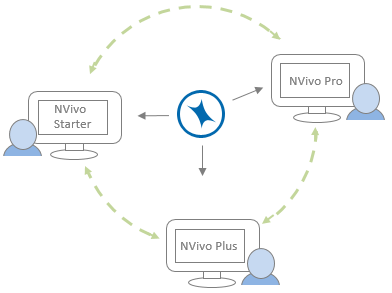Understand product editions
There are three editions of NVivo 11 software: NVivo Starter, NVivo Pro and NVivo Plus. Each edition features a different level of functionality to support a range of projects and research needs.
Visit the QSR Website for a detailed comparison of the features available in each edition.
In this topic
- What's the difference between the editions?
- How do I know what edition I'm using?
- Changing to a different edition
- What happens when I open my project in a different edition?
What's the difference between the editions?
NVivo Starter
A core set of features designed for research projects with text-based sources.
NVivo Starter is a powerful research tool focused around the core of qualitative analysis. This edition has all the functionality you need to code your text-based material, explore your data with simple querying tools, and write up your findings.
-
Work with text in documents and PDFs
-
Use simple text and coding queries
-
Visualize your data using charts and diagrams
For more information about NVivo Starter, you can watch the video tutorial Explore NVivo 11 Starter for Windows.
NVivo Pro
All the functionality of NVivo Starter with an expanded set of features to support more sophisticated research needs.
This edition integrates with reference management tools and supports multi-media sources. NVivo Pro has everything you need for analyzing all forms of unstructured data. With advanced queries and powerful visualization tools, you can discover themes, justify your findings and report your work.
-
Work with text, audio, video, images and spreadsheets
-
Use more powerful querying tools including matrix coding queries
-
Create project and concept maps to show associations in your data
-
Use NCapture to quickly and easily capture social media content for analysis
For more information about NVivo Pro, you can watch the video tutorial Explore NVivo 11 Pro for Windows.
NVivo Plus
All the functionality of NVivo Pro with an additional set of specialized tools to support frontier research practices.
NVivo Plus has powerful automated processing to support fast, 'broad-brush' analysis with the ability to automatically code large sets of data.
-
Gain a quick insight from large amounts of data by automatically identifying themes and sentiment
-
Automatically create social network visualizations from social media data or your own project data
For more information about NVivo Plus, you can watch the video tutorial Explore NVivo 11 Plus for Windows.
How do I know what edition I'm using?
The edition displays in the NVivo title bar but you can also easily identify your edition of NVivo based on the color of the Start screen or Backstage view—just click the File tab on the ribbon. NVivo Starter is green, NVivo Pro is blue and NVivo Plus is purple.
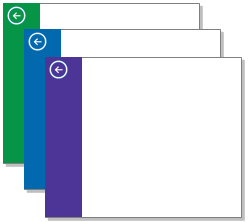
Alternatively you can click the File tab, click Help, and then click About NVivo. The About dialog box displays the edition you are currently using.
Changing to a different edition
Depending on your research needs and experience, you might want to use a different edition of NVivo.
Your license determines what edition you can use. Depending on your license, you may need to purchase a license upgrade to use a different edition.
Some licenses allow access to more than one edition. If you have access to multiple editions, you can switch between them in Application Options.
| When you purchase a licence for | The default edition is | You can switch to |
| NVivo Starter | NVivo Starter | |
| NVivo Pro | NVivo Pro | NVivo Starter |
| NVivo Plus | NVivo Plus | NVivo Pro, NVivo Starter |
Upgrading to a different edition
If your research needs change, you can purchase an upgrade to your license to use a different edition. For example, you might begin your project with NVivo Starter and then later want to use the Matrix Coding queries and Project map features available in NVivo Pro.
You can upgrade using a link from within the software. You need an internet connection to upgrade your edition—a web page will open and you will be guided through the purchase process. Upgrades do not take effect immediately. You will be contacted by QSR International when your license has been upgraded.
To upgrade your edition:
-
Make sure you connected to the Internet.
-
Click the File tab, click Help, and then click Upgrade Licence Edition.
Switching between editions
If your license allows access to more than one edition, you can switch to a different edition in Application Options. This may be useful, for example, when:
-
You are trialing the software you might want to experiment with the features that are available in different editions— to find which one is right for you.
-
You are a trainer using NVivo Pro and your students are using NVivo Starter, you might want to see how a project looks through their eyes.
-
You are a student using NVivo Pro (provided by your university) but you prefer to work with NVivo Starter.
To switch editions:
- Click the File tab, and then click Options.
- On the General tab, in the Edition list, select the edition you want to switch to.
- Click OK. You need to close and re-open NVivo to change editions.
NOTE:
- Your project is not changed when you switch editions—but some project items might be unavailable.
- If you have purchased NVivo Starter you will not be able to switch editions. You need to upgrade to be able to access the features available in a different edition.
What happens when I open my project in a different edition?
An NVivo 11 project can be opened in any edition.
When you open a project that was created in a different edition, you may notice that:
-
You cannot see some commands on the ribbon. Commands that are not available for the edition are not displayed—for example, in NVivo Starter you cannot see commands for creating Matrix Coding queries.
-
The folders available in Navigation View may change—for example, if you open a project in NVivo Starter that was created in NVivo Pro then you may not see the Reports group and the Framework Matrices folder.
-
Some project items may not be available. Project items that are not supported by the edition are still displayed but you cannot open them or the actions you can perform on them are limited—for example, in NVivo Starter you can see audio and video sources in List View but you cannot open them.
Node reference counts are consistent across editions and may include coding references from sources that are not supported in the edition you are using.
Queries return the same results regardless of edition—even if the query results include references to sources that aren't supported by the edition you're using.
Maps, charts and other visualizations show the same results regardless of edition and the data underlying the chart or visualization is based on all sources in the project. However, some visualizations are not available in all editions.