Export selected items to a new project
This feature is available in NVivo Pro and Plus editions. Learn more
You can select specific items in your NVivo project and export them to a new project (in the Windows or Mac format)—this can be useful when you want to share only a specific portion or aspect of your NVivo project. This topic explains the options for exporting.
To merge projects, you need to open one project and import from another. Refer to Import items from another NVivo project for more information.
To export selected items to a new project:
-
Open the project that contains the items you want to export.
-
On the Data tab, in the Export group, click Project.
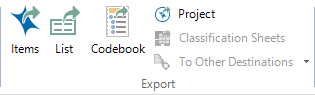
The Export Project Data dialog box opens.
-
Click Select and then choose the items you want to export on the Select Project Items dialog box.
-
(Optional) Select the Include related data check box if you want to include annotations, 'see also' links and other related data.
-
Under Export to, choose the format for the new project, then select the location and file name for the new project and then click Save.
HINT For a NVivo Server project, select the server name from the Connection name box, and then enter a name for the new project in the Project name box.
-
Click OK.
If you are exporting a large project, the export may take a few minutes. If you are exporting to the Mac project format (.nvpx), it will take longer because the project is also converted as part of the export process. You can monitor the progress of your export in the Status bar at the bottom of the NVivo window.
NOTE
-
To export to the Mac project format (.nvpx), project, you need a project converter. If the project converter is not already installed, it will be downloaded and installed automatically. The download may take more than a few minutes, depending on the speed of your internet connection.
-
The Connection name box is empty if you have not set up any server connections—click the Add button to create a new server connection using the Connection Properties dialog box.
-
If you cannot select NVivo 11 for Windows Projects (*.nvp) or NVivo for Mac (Version 11) Projects (*.nvpx), check your connections. You need a standalone connection to create a new project on your computer.

