Copy and move project items
This topic explains how to copy and move project items. You might want to copy project items for a variety of reasons—for example, you might make a copy of a query and then change the query criteria slightly. If you are organizing your project, you might need to move items into a new folder.
What do you want to do?
Copy a project item
-
In List View, click the project item you want to copy.
-
On the Home tab, in the Clipboard group, click Copy.
Keyboard Shortcut Press CTRL+C.
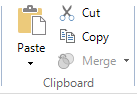
The item is copied to the clipboard, and can now be pasted into any location within the same system folder hierarchy .
-
Click in the List View, in the location where you want to paste the copied project item.
-
On the Home tab, in the Clipboard group, click the Paste image.
Keyboard Shortcut Press CTRL+V.
NOTE
-
Some items can be pasted into a different system folder, and converted to a new type of project item at the same time. For example, if you copy a document source, you can paste it into the Memos folder—the document is converted to a memo. Similarly, you could copy text search query results and paste into the Nodes folder—creating a new node.
-
You can use the 'drag and drop' method to copy and paste—find the item you want to copy, and then find the folder you want to copy it to. Drag the item to the folder, pressing the CTRL key when you drop the item.
Move a project item
You can move a project item, to a new location within the same system folder hierarchy. For example, you can move a document source into a new folder location within the internal sources folder, or move a node into a new folder within the Nodes folder.
You can move project items using the 'drag and drop' method. In the List View, find the item you want to move, and then, in Navigation View, find the folder you want to move it to. Drag the item to the folder.
You can also move an item by using the 'cut and paste' commands:
-
In List View, click the name of the item you want to move.
-
On the Home tab, in the Clipboard group, click Cut.
Keyboard Shortcut Press CTRL+X.
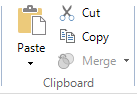
The item is copied to the clipboard, and can now be pasted into any location within the same system folder hierarchy.
-
Click in the List View, in the location where you want to paste the cut project item.
-
On the Home tab, in the Clipboard group, click Paste.
Keyboard Shortcut Press CTRL+V.


