Run reports and extracts
This feature is available in NVivo Pro and Plus editions. Learn more
Reports contain summary information about your project that you can view and print. You can periodically check on the progress of your project by running reports.
An extract lets you export a collection of data to a text, Excel or XML file—you can use this data for complementary analysis in other applications.
You can run reports and extracts from List View including:
-
NVivo's predefined reports and extracts
-
Reports and extracts you created using the Wizards—you can also run these at the final step of the wizards
-
Reports that you created using the Report Designer
You can also run reports from within the Report Designer—for example, if you want to see the results of the changes you made to the report.
What do you want to do?
- Run a report from List View
- Run a report from Report Designer
- Run an extract
- Cancel a report or extract that is taking too long to run
Run a report from List View
To run a report:
- In Navigation View, select Reports, and then select a Reports folder.
-
In List View, select the report you want to run.
-
On the Explore tab, in the Reports group, click Run Report.
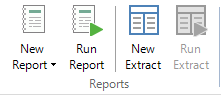
-
If your report includes filters, the Filter Options dialog box is displayed—you can select any filters you want to apply to the data.
-
Click OK. The report results are displayed in Detail View.
Run a report from Report Designer
You can also run a report that is open in Report Designer—for example, if you want to see the results of the changes you have made to the report.
To run a report that is open In Report Designer:
-
On the Explore tab, in the Reports group, click Run Report.
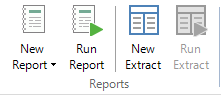
-
If your report includes filters, the Filter Options dialog box is displayed—you can select any filters you want to apply to the data.
-
Click OK. The report results are displayed in Detail View.
Run an extract
When you run an extract, the results are not displayed on screen, they are exported to the specified file type— text file (.txt), Excel file (.xls, .xlsx) or XML file (.xml). You can open the file in other applications that support the selected format.
To run an extract:
- In Navigation View, select Reports, and then select the Extracts folder.
-
In List View, select the extract you want to run.
-
On the Explore tab, in the Reports group, click Run Extract.
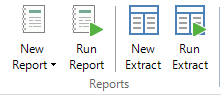
-
If your extract includes filters, the Filter Options dialog box is displayed—you can select any filters you want to apply to the data.
-
Click OK. The Save As dialog box opens.
-
(Optional) Choose a different location if necessary.
-
In the File name box, review the name that NVivo proposes for the extract, and change it if necessary.
-
In the Save as type box, choose the file format for the extract.
-
Click Save.
Cancel a report or extract that is taking too long to run
You can cancel a report or extract, if it is taking too long to run—click the red cancel button beside the progress bar that is displayed at the bottom of the window when the report or extract is running.



