Set colors
You can set the color scheme used for coding stripes, charts and other visualizations. By default, NVivo uses random system-generated colors, if you have assigned colors to your sources, nodes or other project items, you may prefer to use the colors you have assigned to project items.
What do you want to do?
Set the color scheme for the current Detail View
When you display coding stripes or work with charts, NVivo uses the default color scheme—this may be automatic (show random system-generated colors) or item colors (show user assigned colors):
To change the color scheme for the item currently displayed in Detail View:
-
On the View tab, in the Visualization group, click Color Scheme, and then select Automatic or Item Colors.
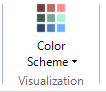
Set the default color scheme
You can set the color scheme that is used by default whenever you show coding stripes, or work with visualizations such as charts, hierarchy charts and cluster analysis diagrams.
-
Click the File tab, and then click Options.
The Application Options dialog box opens.
-
Click the Display tab, and then under Color Mode, select your preferred mode in the Default color mode list. You can select:
-
Automatic (Default) Show random system-generated colors
-
Item colors Show user assigned colors—items with no color will be shown as white


