Create cases manually
Cases are people, places, organizations, events or other entities that represent the focus of your research. If you are working with a few cases you may want to create case nodes manually (one at a time).
If you have a larger number of cases, you can take advantage of automatic techniques—refer to Create cases automatically for more information.
What do you want to do?
- Create a case in List View (without coding)
- Create a case node while coding in Detail View
- Create a case node by 'quick coding'
Create a case in List View (without coding)
To create a new case:
-
In Navigation View, click Nodes and then click Cases.
-
(Optional) In List View, select the parent case if you are adding the new case to a hierarchy.
-
On the Create tab, in the Nodes group, click Case.
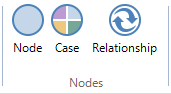
The New Case dialog box opens.
-
In the Name box, enter a name for the new node.
-
(Optional) In the Nickname box, enter a shortened name (useful for frequently used nodes to facilitate 'quick coding').
-
(Optional) Select the Aggregate coding from child nodes check box if this is a parent case and you want it to include all the references contained in any child case nodes. Refer to Aggregate nodes (gather all content in a parent node) for more information.
-
(Optional) Click the Attribute Values tab to classify the case.
-
Click OK.
Create a case node while coding in Detail View
-
In Detail View, select the source content you want to code.
-
On the Analyze tab, in the Coding group, click Code.
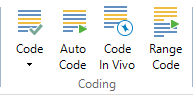
The Select Code Items dialog box is displayed.
-
Expand the Cases folder.
-
Select an existing case or click New Case to create and code to a new case—refer to Select Code Items for information about using this dialog box.
-
Click OK.
Create a case node by 'quick coding'
You can create a new case by selecting the content you want to code and entering a new case name in the Quick Coding bar at the bottom of Detail View. Make sure you set the folder location to Cases.
For more information on using the Quick Coding bar, refer to Coding techniques (Using the Quick Coding bar).


