Create and edit documents in NVivo
This topic explains how to create a document in NVivo and describes the ways you can edit it.
What do you want to do?
Create a new document
-
In Navigation View, click the folder for the new document.
-
On the Create tab, in the Sources group, click Document.
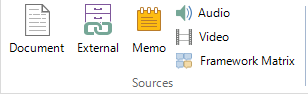
The New Document dialog box opens.
-
Enter a name for the document.
-
(Optional) Enter a description.
-
Click OK. The document is opened in edit mode and you can enter the content.
Understand how you can edit the content of documents
When you create a new document, it opens in edit mode. You can type content directly into the document or use copy and paste to add content.
You can also insert images into your documents. You will be able to code both the text and images in your documents.
You can also add tables to structure the content of your documents—refer to Work with text tables for more information.
You can apply formatting to selected text or use paragraph styles to format the headings and body text of your documents—refer to Format text for more information.
NOTE If you open an existing document, it is read-only and you must switch to edit mode before you can edit the content.


