Create source classifications
If you conduct a literature review, you can import the literature references into NVivo—the bibliographical data is stored using 'source classifications'.
Source classifications also allow you to capture general information about your sources—for example, interview date and location.
What do you want to do?
- Create source classifications by importing a literature review
- Add a predefined source classification to your project
- Create your own custom source classifications
- Import source classifications from another NVivo project
Create source classifications by importing a literature review
If you conduct a literature review in EndNote, Zotero, RefWorks or Mendeley, you can import the literature into NVivo.
Bibliographical information associated with the literature is stored using NVivo's predefined bibliographical classifications—any classifications needed to store the information are automatically added to your project.
Refer to Exchange data between NVivo and reference management tools for more information.
Add a predefined source classification to your project
This feature is available in NVivo Pro and NVivo Plus.
NVivo provides the predefined source classifications for interviews and focus groups, as well as 45 predefined bibliographical classifications for storing reference information—for example Book, Journal Article and Web Page—refer to List of bibliographical classifications for the complete list.
The bibliographical classifications are compatible with reference management applications like EndNote and Zotero. If you want to use these tools to format your references for publication, then it is best to use the predefined classifications rather than creating new ones.
To add a predefined classification to your project:
-
On the Create tab, in the Classifications group, click Source Classification.
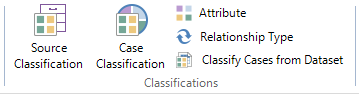
The New Classification dialog box opens.
-
Under New Classification Options, select Add one or more predefined classifications to the project.
-
Select the check boxes for classifications you want to add.
-
Click OK.
NOTE You can identify any bibliographical source classifications you have added to your project, by the bibliographical ID on the classification's properties.
Create your own custom source classifications
This feature is available in NVivo Pro and NVivo Plus.
-
On the Create tab, in the Classifications group, click Source Classification.
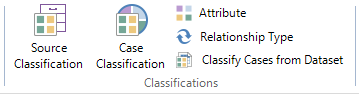
The New Classification dialog box opens.
-
Under New Classification Options, select Create a new classification.
-
Enter a name for the classification.
-
(Optional) Enter a description.
-
Click OK.
NOTE
-
The new classification has no attributes. Refer to Manage classifications for more information about adding attributes to a classification.
-
If you want to store bibliographical information about your sources, we recommend you use NVivo's predefined bibliographical classifications (rather than custom classifications) because data stored in these classifications can be exported to reference management tools like EndNote or Zotero.
Import source classifications from another NVivo project
This feature is available in NVivo Pro and NVivo Plus.
You can also create classifications by importing the classification and attribute structures from another NVivo project (without importing the attribute values associated with sources).
Refer to Import items from another NVivo project (Import selected structure into my open project) for more information.


