Work with the content of a node matrix
This feature is available in NVivo Pro and Plus editions. Learn more
This topic explains the content of a node matrix and describes ways you can customize the display.
What do you want to do?
- Understand what you can display in the cells of a node matrix
- Change the information shown in the matrix cells
- Apply shading to cells to show trends or patterns in the matrix
- See the content that is coded at a matrix cell
Understand what you can display in the cells of a node matrix
By default, the cells in a node matrix display the number of coding references at the intersection of the row and column nodes.
If you have a node matrix open in Detail View, the status bar indicates what information is displayed in the cells.
You can change the cell content and the following options are available:
| Matrix cell content | Description | ||||||||||||
| Sources Coded | Number of sources coded. You can choose to count sources from all classifications, sources from a selected classification, or sources that have no classification. | ||||||||||||
| Nodes Coded | Number of nodes coded. You can choose to count nodes from all classifications, nodes from a selected classification, or nodes that have no classification. | ||||||||||||
| Words Coded | Total words coded from a source. | ||||||||||||
| Duration Coded | Total time directly coded from the following media
items:
|
||||||||||||
| Coding References (default) | Number of separate coding references. | ||||||||||||
| Row Percentage | Number of words as a percentage of total words
for row—for example, this matrix shows that, based on words coded,
attitudes toward environmental change
were mostly negative.
|
||||||||||||
| Column Percentage | Number of words as a percentage of total words
for column—for example, this matrix shows that, based on the words
coded, most negative comments
were related to environmental change.
|
||||||||||||
| Coding Presence | Presence or absence of coding (Yes/No) |
Change the information shown in the matrix cells
-
Display the node matrix in Detail View.
-
On the View tab, in the Detail View group, click Node Matrix, and then, under Cell Content, click the content that you want to display in the matrix.
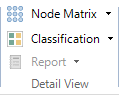
The matrix is refreshed to display the selected cell content.
Apply shading to cells to show trends or patterns in the matrix
-
Display the node matrix in Detail View.
-
On the View tab, in the Detail View group, click Node Matrix, and then, under Cell Shading, click the shading that you want to display in the matrix.
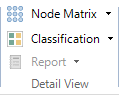
The matrix is refreshed to display the selected shading.
See the content that is coded at a matrix cell
You can open a node from a node matrix cell to view content coded at the intersection of the row and column.
-
Select a cell in the matrix.
-
On the Home tab, in the Item group click the arrow below Open, and then click Open Node Matrix Cell.
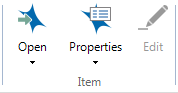
The content coded at the intersection of the row and column opens in Detail View.
Shortcut You can also double click the cell to open the node.
NOTE
-
Although the cells represent nodes that you can open and explore, you cannot code at matrix nodes.
-
You can make nodes from the cells of the matrix by copying the matrix as a hierarchical node structure—refer to Create theme nodes automatically (Create nodes from a node matrix).


