Create theme nodes automatically
This feature is available in NVivo Pro and Plus editions. Learn more
NVivo provides tools that help you to create theme nodes automatically—for example, you can run a query and make a new node from the results or auto code structured sources. You can also create nodes by importing:
-
Another NVivo project. You can choose to import the nodes with or without the coding.
-
A spreadsheet or a text file.
-
An Evernote export file containing tags.
-
An NCapture file that contains content from the web as well as nodes to code to.
Alternatively, you can set up a node structure before you start coding. Refer to Create theme nodes manually for more information.
What do you want to do?
- Create nodes by auto coding
- Create nodes from the results of a Text Search, Coding or Compound query
- Create nodes from the results of a Word Frequency query
- Create nodes from a node matrix
- Create nodes automatically when importing source materials
- Import theme nodes from another NVivo project
- Create nodes from a mind map
Create nodes by auto coding
Depending on the type of sources you are working with, you can use auto coding techniques to automatically create theme or case nodes. For example, If you have a collection of question/answer interview documents—and the questions and answers are consistently formatted using paragraph styles—you can auto code to create a theme node for each question. Refer to Automatic coding in document sources.
NVivo Plus users can automatically create nodes for themes or sentiment with Automated Insights. If you are working with large volumes of data, or have limited time, you can quickly identify broad themes and sentiment in your sources using the Auto Code Wizard. Automated insights may work better for some projects than others. For more information, refer to About automated insights. (NVivo Plus only)
Create nodes from the results of a Text Search, Coding or Compound query
When you setup a Text Search, Coding or Compound query you can choose to save the results as a new node. For example, you could
-
Run a Text Search query looking for the terms farming and cultivation and code all occurrences at a new node called agriculture.
-
Run a Coding query to find all content coded at wind power and solar power and gather it into a new node called alternative energy.
-
Run a Compound query to find content coded at carbon emissions that also contains the term Kyoto agreement and code it a new node called regulating carbon emissions.
Create nodes from the results of a Word Frequency query
To create (and code at) a theme node from individual words in the results of a Word Frequency query:
-
Create and run a Word Frequency query.
-
In Detail View, select the word you want to create as a node.
-
On the Create tab, in the Items group, click Create As Node.
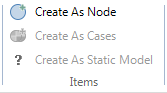
The Select Location dialog box opens.
-
Select the location for the new node—this might be a folder or a parent node.
The New Node dialog box opens.
-
In the Name box, enter a name for the new node.
-
(Optional) Define other node properties.
-
Click OK.
Refer to Manage query results for more information about creating nodes from query results.
Create nodes from a node matrix
You can create a node hierarchy based on the rows and columns in a node matrix. Refer to About node matrices for more information.
-
In List View, select the node matrix.
-
On the Home tab, in the Clipboard group, click Copy.
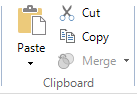
-
Select the Nodes folder where you want to create the nodes.
-
On the Home tab in the Clipboard group, click the Paste image.
Create nodes automatically when importing source materials
You can create theme nodes automatically and code the entire sources to the nodes when you import source materials.
You can:
-
Use Evernote tags to create and code at theme nodes—refer to Import from Evernote (Understand how Evernote tags are converted to nodes).
-
Specify theme nodes to code to when you use NCapture to gather web pages and social media data.
TIP Evernote tags and NCapture coding are converted to theme nodes in NVivo. If some of the nodes represent cases (rather than themes), you can move these nodes in to the Cases folder and classify them.
Import theme nodes from another NVivo project
You can import the node structure from another NVivo project. You can choose to import theme nodes with or without the coded content.
Refer to Import items from another NVivo project for more detailed instructions.
Create nodes from a mind map
This feature is available in NVivo Pro and NVivo Plus.
You can create theme nodes automatically after you have built a mind map. The node hierarchy matches the mind map structure. Refer to Create a mind map for more detailed instructions.


