Approaches to analyzing Facebook data
This feature is available in NVivo Pro and Plus editions. Learn more
This topic describes how you might choose to analyze and explore a dataset containing social media data from Facebook.
For information on how to collect and import Facebook data—refer to Import from Facebook.
NOTE Biographic information about the authors of posts or comments is only included where available.
What do you want to do?
- Explore Facebook data in Detail View
- Gather Facebook data over time
- Exclude biographical information when you import the data
- Visualize Facebook data with cluster analysis
- Gather Facebook posts or comments by users
- Gather Facebook posts and comments by conversation
- Understand the context of replies in a Facebook dataset
Explore Facebook data in Detail View
When you open the dataset in Detail View, you can visually explore it. You can also:
-
Use the sort or filter functions to see patterns in your data. For example, you can filter the posts and comments to only show those made by a specific user or during a specific date range.
-
Hide columns to limit the amount of data you are looking at—for example, you could hide the columns containing the Post ID and Comment ID.
-
Reorder columns—for example, if you want to move the Comment column next to the Post column.
-
Adjust the column width—for example, to expand the column containing the posts.
-
Manually code Facebook data at nodes representing themes—refer to Basic Coding in dataset sources for more information.
-
Use automatic coding techniques to perform broad-brush coding of the data. For more information, refer to:
You can click the tabs in Detail View to get a different perspective of your data.
-
Form View the data one record at a time, laid out as a form.
-
Cluster Analysis Display a diagram that can help you to see patterns in the data—for example, which Facebook users used similar words. For more information, refer to Visualize Facebook data with cluster analysis.
-
Map Geovisualize the data—for example, to see the geographic spread of social media commentators. For more information, refer to Geovisualize your social media data.
You can also run queries to find and code at themes in your data:
-
Run a Word Frequency query to identify common themes.
-
Run a Text Search query to find all instances of a particular word or phrase.
Gather Facebook data over time
Each time you capture social media data from Facebook, a new NCapture file is created. When you import NCapture files into your project, by default, any matching Facebook datasets are merged together.
The only time you can merge matching social media datasets is when you import from NCapture. If you choose not to merge matching social media datasets during import, then you will not be able to merge them later in NVivo.
Matching datasets do not need to have the same names. To be considered matching, the social media properties of the datasets need to be the same—for example posts from the same Page, or Group wall.
Matching datasets captured at different times may include some of the same content. When matching Facebook datasets are merged, any duplicate content is removed.
If you want to merge matching datasets, make sure the Merge matching social media datasets (including previously imported) check box is selected on the Import from NCapture dialog box, otherwise new datasets will be created when you input subsequent NCapture files.
Exclude biographical information when you import the data
By default, when you import data from Facebook, some biographical information is imported together with posts or comments.
If you do not want to bring this information into your project—for example, if it is not relevant to your research—you can set your preferences for importing biographical information on the Social Media Datasets tab in the Project Properties dialog box.
Refer to Set project properties for more information.
Visualize Facebook data with cluster analysis
You can click the Cluster Analysis tab to see a diagram that can help you to see patterns in the data. For example, you can see which Facebook users used similar words. You can also:
-
Double-click on a data point—for example, a Username—to see the underlying data in Detail View.
-
Change the appearance of the cluster analysis diagram—for example to see the data as a 2D or 3D Cluster Map.
-
Display other items on the cluster analysis diagram. For example, if you have already manually coded the dataset, you could display selected nodes.
To display selected nodes on the cluster analysis diagram:
-
Click the Cluster Analysis tab in Detail View.
-
On the Cluster Analysis tab, in the Options group, click Select Data.

The Cluster Analysis Options dialog box opens.
-
In the Display items list, select Selected Nodes.
-
Click Select, then select nodes using the Select Project Items dialog box and click OK.
-
Click OK.
Gather Facebook posts or comments by users
Do you want to see all the posts or comments for each user? You can use auto coding to create case nodes based on username.
Here is a simplified example of a dataset containing Facebook data. The first row contains a post and the next three rows are comments on that post. The last row includes a post that has no comments.
The columns containing Posted by Username and Commenter Username are classifying fields. The columns containing Post and Comment Text are codable fields. Whether the columns are codable or classifying is predetermined and cannot be changed.
| Posted by Username | Post | Commenter Username | Comment Text |
| Mike Jones | I'm heading to a workshop on rainwater tank installation. | ||
| Mary Smith | You'll have to tell me about it afterwards. | ||
|
Carlos Garcia |
I've been thinking of installing one too. | ||
| Mike Jones | Great workshop. That's my next project. | ||
| Mike Jones | I've ordered a tank. It's getting delivered next week. |
You can gather all the posts and comments for each user into a case node that represents them. For example, if you auto coded this dataset by Username, you would create the following case node hierarchy:
-
Facebook
-
Username
-
Carlos Garcia
-
Mary Smith
-
Mike Jones
The case nodes (Carlos Garcia, Mary Smith, Mike Jones) are classified as 'Facebook User' and information from the user's profile—for example, Gender and Location—is stored as attribute values.
NVivo provides a Wizard to guide you through the process of auto coding—refer to Automatic coding in dataset sources for more information.
Gather Facebook posts and comments by conversation
Do you want to see posts and related comments together? You can use auto coding to create theme nodes based on Conversation.
Here is a simplified example of a dataset containing Facebook data. The first row contains a post and the next three rows are comments on that post. The last row includes a post that has no comments.
The columns containing Posted by Username and Commenter Username are classifying fields. The columns containing Post and Comment Text are codable fields. Whether the columns are codable or classifying is predetermined and cannot be changed.
| Posted by Username | Post | Commenter Username | Comment Text |
| Mike Jones | I'm heading to a workshop on rainwater tank installation. | ||
| Mary Smith | You'll have to tell me about it afterwards. | ||
|
Carlos Garcia |
I've been thinking of installing one too. | ||
| Mike Jones | Great workshop. That's my next project. | ||
| Mike Jones | I've ordered a tank. It's getting delivered next week. |
You can gather posts and comments on those posts together as a conversation. For example, if you auto coded this dataset by Conversation, you would create the following node hierarchy:
-
Facebook
-
Conversation
-
Mike Jones
-
I'm heading to a workshop on rainwater
-
I've ordered a tank. It's getting delivered
The node, I'm heading to a workshop on rainwater, would include the original post plus the comments. As there are no comments on the second post, the node I've ordered a tank. It's getting delivered would only include one post.
NVivo provides a Wizard to guide you through the process of auto coding—refer to Automatic coding in dataset sources for more information.
Understand the context of replies in a Facebook dataset
In addition to posts and comments, some Facebook walls can include replies to comments.
The image below illustrates a Facebook post (1) and two comments (2 and 4). There is also a reply (3) to comment (2). The red arrows show what each comment or reply relates back to.
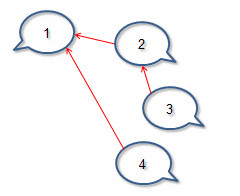
Once this content is captured and imported into NVivo, it becomes a dataset that displays the post (1) in the Post column and the comments and reply (2, 3, and 4) together in the Comment column. The reply (3) contains a link in the In Reply To ID column that links it back to the comment (2) that it was in reply to.
To highlight the comment that a reply relates to in a Facebook dataset, you can click the link in the In Reply To ID column. This can help you to understand the thread of the conversation and the context of the reply.
You may also want to auto code the dataset by Conversation—refer to Automatic coding in dataset sources for more information.


