Automatic coding in audio and video sources
This feature is available in NVivo Pro and Plus editions. Learn more
If you have added custom fields (columns) in your audio or video transcripts, you can use them to quickly code an audio/video source.
For example, if you added the custom field Speaker, NVivo can create a case for each speaker and code the content at that case—this way you can gather everything said by a specific person.
What do you want to do?
- Understand automatic coding in audio and video sources
- Auto code a transcript using custom fields
- Auto code transcripts based on existing coding patterns
Understand automatic coding in audio and video sources
NVivo provides ways for you to auto code your audio and video sources. You can auto code based on:
-
Custom transcript fields If you have added custom fields (columns) in your audio or video transcripts you can use them to auto code the transcript. For example, if you added the custom field Speaker, NVivo can create a case for each speaker and code the content at that case—this way you can gather everything said by a specific person.
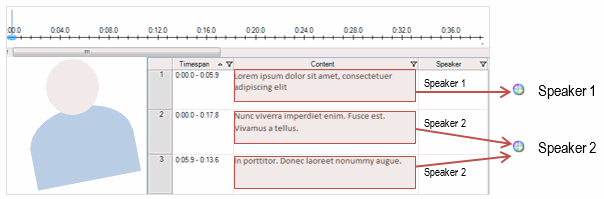
-
Existing coding patterns You can also code the text in the content column using existing coding patterns.
For example, if you have already coded some sources to the nodes Water quality and Habitat, then you can automatically code additional content containing similarly worded text passages to the nodes Water quality and Habitat.
-
Themes or sentiment Identify themes or sentiment in audio and video transcripts, and code the results to theme or sentiment nodes. Refer to About automated insights for more information. (NVivo Plus only)
Auto code a transcript using custom fields
To auto code a transcript using custom fields
-
In List View, select the audio or video source you want to auto code.
NOTE When auto coding multiple sources, you can only select the same source type—all audio or all video sources.
-
On the Analyze tab, in the Coding group, click Auto Code.
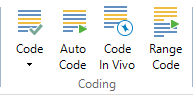
The Auto Code Wizard opens. Follow the steps on the Wizard.
| Wizard step | What to do |
|
Step 1 |
Click Use the source style or structure. |
|
Step 2 |
NOTE A node is created for each unique text string in the custom field and the text in the Content field is coded at the node. The order of the custom fields in the list determines how they are nested in the node hierarchy—the first custom field is the parent of the second and so on. |
| Step 3 |
Select where you want to store the newly created nodes. Choose:
(Optional) Select the Aggregate coding from child nodes check box, if you want the content coded at child nodes to be shown in the parent node.
|
Auto code transcripts based on existing coding patterns
This feature is available in NVivo Plus.
Pattern-based auto coding is an experimental feature that you can test and try out. This feature is designed to speed up the coding process for large volumes of textual content.
When you auto code using existing patterns, NVivo compares each text passage—for example, sentence or paragraph—to the content already coded to existing nodes. If the content of the text passage is similar in wording to content already coded to a node, then the text passage will be coded to that node.
You can also use pattern-based auto coding in conjunction with the other coding techniques. For example, you gather multiple interview responses into a node for each question. Then, you could use pattern-based coding to 'code on' from a question node.
Pattern-based auto coding is an experimental feature that may work better for some projects than others. Before you use this feature and for more information, refer to the topic Automatic coding using existing coding patterns.


