Create case classifications
Before you can classify the cases representing people, organizations or other 'cases' you need to setup case classifications.
NVivo provides two predefined classifications—Person and Organization. You can add these predefined classifications to your project or you can create custom classifications to represent any number of cases—for example, you might want to create classifications for cities, departments, or ecosystems.
If you are working with social media datasets containing Facebook, Twitter, or YouTube data, when you auto code by Username, classifications for Facebook User, Twitter User or YouTube User are automatically added to your project.
Refer to About cases for more information.
What do you want to do?
- Add a predefined case classification to your project
- Create a new custom case classification
- Import case classifications from another NVivo project
- Classify cases from values in a survey or dataset
- Create case classifications from datasets containing social media data
Add a predefined case classification to your project
NVivo provides two predefined case classifications—Person and Organization.
To add a predefined classifications to your project:
-
On the Create tab, in the Classifications group, click Case Classification.
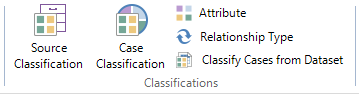
The New Classification dialog box opens.
-
Under New Classification Options, select Add one or more predefined classifications to the project.
-
Select the check boxes for classifications you want to add.
-
Click OK.
NOTE You can customize the new classification to suit your requirements, by adding or removing attributes and attribute values. Refer to Manage classifications for more information.
Create a new custom case classification
You can create custom classifications to represent any number of cases—for example, you might want to create classifications for cities, departments, or ecosystems.
To create a new custom case classification:
-
On the Create tab, in the Classifications group, click Case Classification.
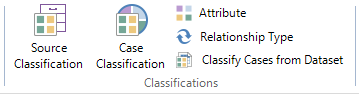
The New Classification dialog box opens.
-
Under New Classification Options, select Create a new classification.
-
Enter a name for the classification.
-
(Optional) Enter a description.
-
Click OK.
NOTE The new classification has no attributes. If you are only interested in working with broad groupings, you may not want to add attributes but you need them if you want to compare cases based on their characteristics such as age, sex and date of birth. Refer to Manage classifications for more information about adding attributes to a classification.
Import case classifications from another NVivo project
This feature is available in NVivo Pro and NVivo Plus.
You can also create classifications by importing the classification and attribute structures from another NVivo project (without importing the attribute values associated with cases).
Refer to Import items from another NVivo project (Import selected structure into my open project) for more information.
Classify cases from values in a survey or dataset
In NVivo 11 (Update 2), when you import responses from SurveyMonkey or Qualtrics, or import data from spreadsheets or text files—the Survey Import Wizard automatically creates and classifies case nodes for each respondent in a survey, and assigns attribute values based on the classifying fields in the dataset.
Refer to Approaches to analyzing survey results for more information.
Create case classifications from datasets containing social media data
This feature is available in NVivo Pro and NVivo Plus.
When you auto code a dataset containing social media data (imported from NCapture files) and choose to code by Username, NVivo creates cases with the classification 'Facebook User', 'Twitter User, or 'YouTube User'. Information from the user's profile is stored as attribute values for each node.
Refer to Automatic coding in dataset sources (Auto code a social media dataset based on predefined columns) for more information.


 Top of Page
Top of Page