Automatically detect and code sentiment
This feature is available in NVivo Plus edition. Learn more
Quickly identify expressions of sentiment in your content using the Auto Code Wizard. Auto code sentiment to find out Is the general tone of my content positive or negative?
What do you want to do?
- Auto code sentiment
- Work with the results of sentiment coding
- How are sentiment nodes different?
- Next steps after sentiment coding
- Change sentiment coding
- Why am I getting unexpected results from sentiment coding?
- How can I identify auto coded sentiment?
Auto code sentiment
-
In List View, select the nodes, cases or text sources you want to auto code. Text sources include documents, PDFs, datasets and transcripts—they do not have to be of the same type but they should be the same language.
NOTE: If you want to select items from different folders, use the Search Folder All Sources or All Nodes.
-
On the Analyze tab, in the Coding group, click Auto Code.
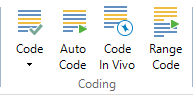
The Auto Code Wizard opens. Follow the steps on the Wizard.
| Wizard step | Description |
|
Choose how you would like to auto code |
Click Identify sentiment. You may be prompted to download and install additional files. Make sure your project text content language is set to the language of the sources you are analyzing—refer to Set the text content language for more information. |
|
Identifying sentiment |
NVivo analyzes your sources for sentiment. |
|
Select how your text passages will be coded |
Choose how finely NVivo should code text passages:
The results are displayed as a node matrix in Detail View—and saved in the Node Matrices folder. The coding references are added to the nodes in the Sentiment folder in the Nodes group. |
Work with the results of sentiment coding
When you auto code sentiment, the results are displayed as a node matrix in Detail View and coding references are stored in the Sentiment nodes. You can refer to the saved node matrix later if you want a record of the coding performed by the Wizard at a particular date and time. This node matrix is a static record that is not updated if you subsequently uncode some of the content.
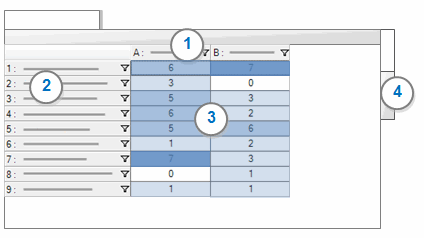
1 Columns display the names of the nodes that have been coded to by the Wizard.
2 Rows display the sources that have been coded by the Wizard.
3 Cells display the number of coding references that were created for a source (row) at a node (column). You can change the display, for example transpose the columns and rows—click Transpose in the Rows & Columns group, on the Layout tab.
4 Click the Chart tab to see a visual representation of the auto coding results.
NOTE: The number of node references for a source displayed in the Nodes column in List View includes the node matrix.
How are sentiment nodes different?
When you auto code sentiment, the results are stored in sentiment nodes—which behave differently to other nodes in NVivo.
There are two parent sentiment nodes: Positive and Negative. Each parent node has two child nodes: Very and Moderately. Coding in the child nodes aggregates to the parent by default.
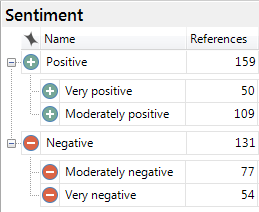
Sentiment nodes are created and used by NVivo. You cannot create, rename, move or merge sentiment nodes.
You can code and uncode in sentiment nodes, include them in a framework matrix and review the references just like any other node.
By default, positive sentiment nodes are assigned the color green, and negative sentiment nodes are assigned the color red. You can change these at any time—refer to Assign color to nodes for more information.
Next steps after sentiment coding
Review the results to confirm that you are satisfied with the auto coding before performing other actions in your project—so that you can adjust the coding if you need to.
-
Review what has been coded. Double click a cell in the matrix to see the content that was coded at the intersection of the source and node. Is the content relevant to that node? Take a look at other cells in the matrix.
-
Decide whether you are satisfied with the results—do you want to keep the coding or undo the entire auto coding operation?
-
If you are mostly satisfied with the results, but need to fine-tune some of the auto coding, you may want to uncode some of the references. Alternatively, you may want to change coding from one sentiment to another. The coding reference is still displayed in Detail View for the cell, even if you have uncoded or reassigned it.
-
If you are not satisfied with the overall results, you may want to 'undo' the auto coding completely.
-
Open each child sentiment node and change the sentiment coding if required.
-
Run a coding query to identify content that is coded at both a positive and negative node—for example, choose to find all content coded at the sentiment nodes Very negative and Very positive. Review the results of the query. If you want to uncode content at one of the sentiment nodes, the best approach is to remove coding using coding stripes.
-
Discover the general sentiment towards an issue by auto coding your source material to themes then running a matrix coding query.
Change sentiment coding
-
Open a child sentiment node in Detail View.
-
Select the content you want to change.
-
On the Sentiment tab, in the Coding group, click Change Sentiment then select the sentiment node you want the reference coded at. The selected content is uncoded at the current sentiment node and re-coded at the selected sentiment node.
NOTES:
-
Alternatively, you can right-click on the selected content and choose Change Sentiment.
-
Select Neutral (Uncode) to remove the sentiment coding from the selected content.
Why am I getting unexpected results from sentiment coding?
Auto coding sentiment uses linguistic processes and a specialized sentiment dictionary to scan your sources to identify sentiment. This is a complex task—manual coding is always going to be more accurate.
-
Understand the structure of your source materials—look for clear sentence and paragraph structure. If you choose to Code sentences, full stops are used to designate the end of sentences. Make sure that sentences in your sources end with a full stop, including bulleted lists and text in table cells within a document. Any full stops used to designate an abbreviation will be interpreted as the end of a sentence.
-
Make sure each source is in one language, and that you process sources of the same language together. The auto coding themes process can only detect one language at a time—and this is based on the text content language setting of your project.
-
Minimize the presence of advertising or repeated content in your source materials. If you are working with web pages, capture only the main content on the page before importing into your project.
-
Be aware that a great deal of content won't be coded at all. It may be deemed not to have any sentiment, or the sentiment may fall within the neutral range on the sentiment scale.
If you want to understand how sentiment is detected, refer to How auto coding sentiment works.
How can I identify auto coded sentiment?
Auto coded sentiment references that were created by the Wizard are associated with the user profile 'NVivo' with the initials 'NV'.
If you have performed multiple sentiment auto coding operations, you will not be able to distinguish which references were created by a particular coding operation. To see the references from a particular operation, you can view the specific node matrix in the Node Matrices folder.
You can run a matrix coding query to display the coding references currently associated with the user 'NVivo'.


