About email sources
This feature is available in NVivo Pro and Plus editions. Learn more
You can import emails as sources in NVivo 11 (Update 1). Emails are imported as PDFs, and any attachments are also included.
When you import emails, NVivo creates cases and relationships for the sender and recipients; and classifies the cases and email source.
In this topic
- Importing email into NVivo
- Understand the email source type
- What happens to attachments?
- What happens to attachments that are emails?
- Understanding cases created from emails
- Understanding relationships created from emails
Importing email into NVivo
When you import an email:
1 The email is imported as a PDF source and assigned a classification of Email Message. Any supported attachments are also imported and placed in a folder called Email Attachments.
2 A case is created for the sender, and the email is coded to this case. The case is classified as Person with their email address as an attribute value.
3 A case is created for each recipient (including anyone on the CC list), and classified as Person—with the email address as an attribute value.
4 A directed relationship is created between the sender and each recipient, with a type of Emails to, and the email is coded to the relationship.
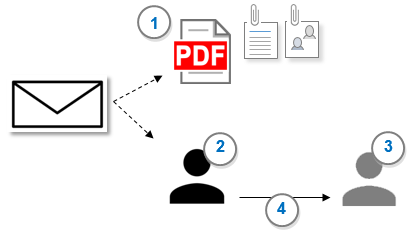
Understand the email source type
Emails imported into NVivo are converted into a source type of PDF. The source is classified as Email Message and the attribute values are populated from the email.
The source name is the email subject line and the date and time the email was received. If the email has no subject line, the source is named with the sender and receiver's display name, and the received date and time.
When you open the email in Detail View, the header details of the email (like sender, receiver, date and subject) are shaded in gray. These details are recorded as attribute values in the source classification. If there is a long chain of emails in the one message, the header details of all previous emails are treated as content and are not shaded in gray.
NOTE: Word Frequency Queries and Text Search Queries will pick up email information that may not be meaningful to your analysis, like names and email addresses. To avoid this, code the email body and then run queries on nodes or cases that code the email content rather than the entire email source.
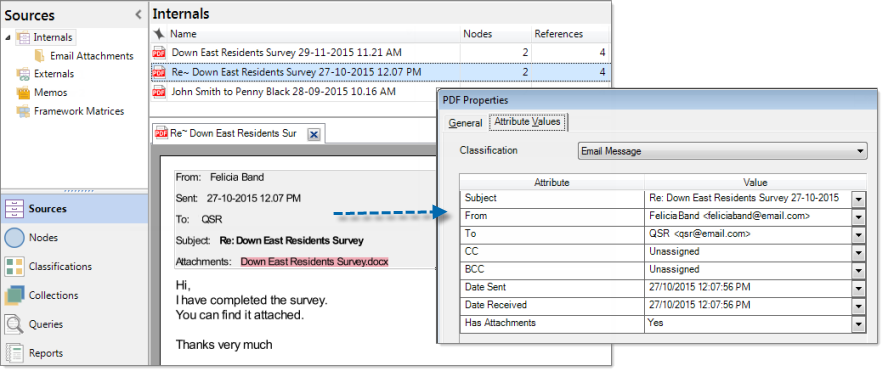
Since email sources are imported in PDF format, you cannot edit them, but you can:
-
Code selected content to thematic nodes or case nodes that represent people, places or other entities
-
Record your thoughts and ideas by annotating selected content
-
Make connections to other source materials by adding see also links to selected content
Refer to Select content in PDFs for more information about the way you select content to code, annotate and link.
What happens to attachments?
Email attachments imported into NVivo retain their source type. That is, if the attachment is a Word document, it is imported into NVivo as a word document.
Emails with attachments of a type not supported by NVivo are not imported—for more information about supported files, refer to About sources (What kinds of files can I import?). Excel files attached to emails are also not imported as attachments. If you want to bring in an Excel file, you should save it first and then import it as a dataset.
Attachments are placed in a folder called Email Attachments, which is created as a sub-folder at the location where you imported the email.
-
Internals
-
Imported Email
-
Email Attachments
A 'see also' link is created to any attachments from the original email. When you open the email in Detail View, the attachment in the header section is highlighted in red to indicate the link.
Email attachments are not classified.
What happens to attachments that are emails?
Emails attached to emails are imported as PDFs (like any email). They are placed in the same folder as the original email, not placed in the Email Attachments folder like other attachments.
Email attachments that are emails are classified as Email Message and the attribute values are populated from the email.
Understanding cases created from emails
When you import email, cases are created for the sender and recipient(s) of the email and stored in a folder called Email.
-
Cases
-
Email
-
Sender name
-
Recipient name
Cases are created for recipients on the CC list but not the BCC list.
If you subsequently import email for existing cases, NVivo matches on the name and email address. If a case with the same name already exists but has a different email address, the new case is renamed—for example, John Smith would be named John Smith (2).
Cases are classified as Person with attribute values of their name and email address.
The entire email is coded to the sender case. Refer to About coding (Coding entire sources to a node) to understand the count of coding references for PDFs.
Understanding relationships created from emails
A relationship is created between the sender and each email recipient. The relationship has a type of Emails to and is a directed relationship with the sender as the "from" case.
The entire email is coded to the relationship. Refer to About coding (Coding entire sources to a node) to understand the count of coding references for PDFs.


